 CFDButton v1.0.0.2 Makes the common windows Open/Save dialog easier to use.
CFDButton v1.0.0.2 Makes the common windows Open/Save dialog easier to use.
 Download full setup ( installer )[~900k]
Download full setup ( installer )[~900k] Download full setup with local runtime ( installer )[~1.3Mb]
Download full setup with local runtime ( installer )[~1.3Mb] Download portable archive ( no installer, includes local runtime ) [~1.1Mb]
Download portable archive ( no installer, includes local runtime ) [~1.1Mb] Microsoft Visual C++ 2005 SP1 Redistributable Package (x86): runtime : if needed
Microsoft Visual C++ 2005 SP1 Redistributable Package (x86): runtime : if needed
CFDButton_portable_setup.exe MD5: dd8d4affb051d837372dd11fc0f2bdb8
CFDButton_setup.exe MD5: 23b9fefa6e8b068750e9f693b53bd641
CFDButton_w_runtime_setup.exe MD5: 6fe59de02e2feb5c6de8bd69be316bf1
CFDButton_setup.exe MD5: 23b9fefa6e8b068750e9f693b53bd641
CFDButton_w_runtime_setup.exe MD5: 6fe59de02e2feb5c6de8bd69be316bf1
NOTE: If you have any problems launching the appication, chances are you don't have the latest Visual C++ runtime installed on your system. This application was developed in Microsoft Visual C++ 2005 SP1 and the current runtime needs to be installed to run CFDButton. Use the link above to download and install the runtime.
 What is it?
What is it?
Have you ever had to work with Windows™ notepad, for whatever reason, and found yourself frustrated that it only has filters for Text Documents (*.txt) and All Files:
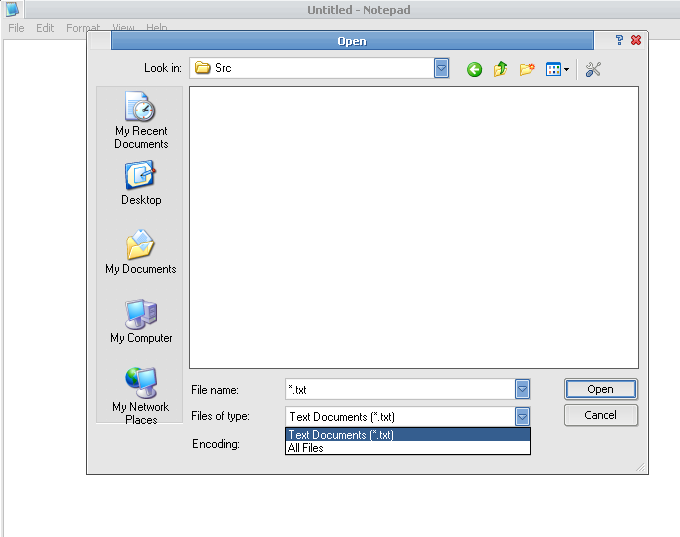 And you need to look at *.log files or *.cpp files or some other extentsion, and wished you could filter the file list.
CFDButton is a tiny app that installs a button on the windows common file dialog to provide time saving functionality. It adds three functions:
And you need to look at *.log files or *.cpp files or some other extentsion, and wished you could filter the file list.
CFDButton is a tiny app that installs a button on the windows common file dialog to provide time saving functionality. It adds three functions:
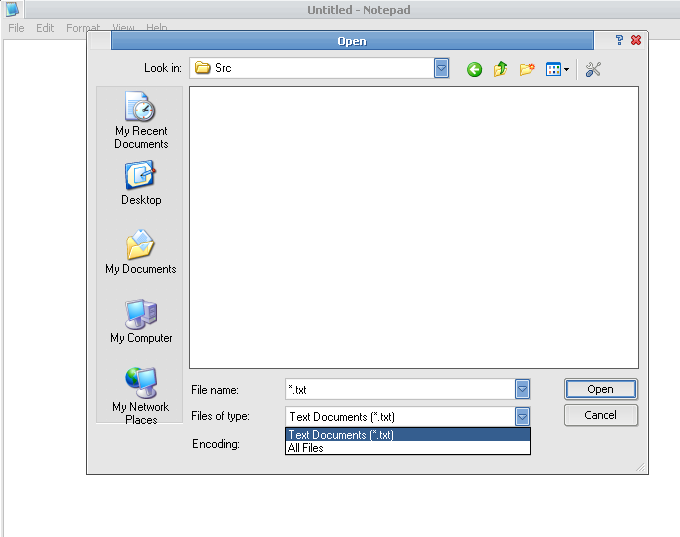 And you need to look at *.log files or *.cpp files or some other extentsion, and wished you could filter the file list.
CFDButton is a tiny app that installs a button on the windows common file dialog to provide time saving functionality. It adds three functions:
And you need to look at *.log files or *.cpp files or some other extentsion, and wished you could filter the file list.
CFDButton is a tiny app that installs a button on the windows common file dialog to provide time saving functionality. It adds three functions:
- It allows you to filter by any file type ( extension ) you want. A good example of this is opening up notepad and trying to use it to read an HTML file. Your choices are either *.txt files or *.* all files. CFDButton allows you to create a list of your own file types, so you could choose *.html files and only HTML files would show up in the open window.
- It will allow you to set favorite directories, you can access through a dropdown menu, and will immediately bring you to that directory.
- It also monitors the directories where you have been and keeps them in a rotating list so you can easily move around between directories when you are working on a project.
 Compatiblitly
Compatiblitly
At this time I have only tested CFDButton with XP SP2, send an email to me if you have any compatibility information you would like to share..
I have heard from a user that it works with XP Pro x64..
 Shots
Shots
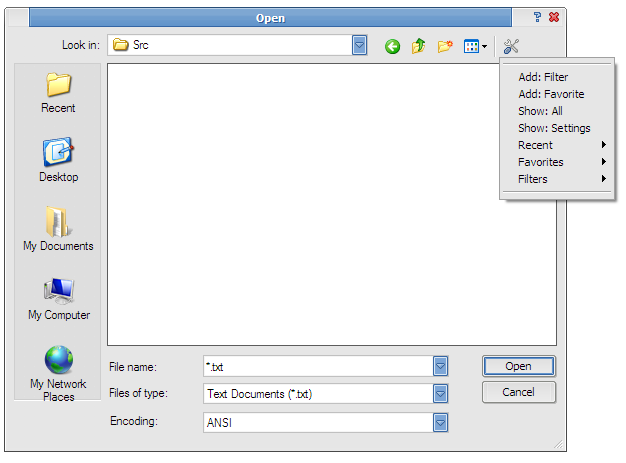
CFDButton's action menu can be accessed from any application that uses the windows common file dialog..
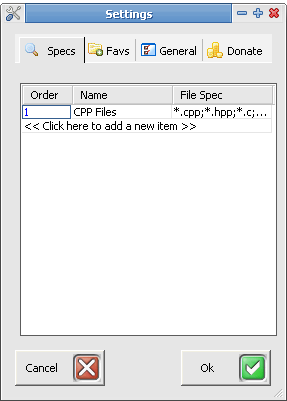
Use the Specs tab to define your own file filters.
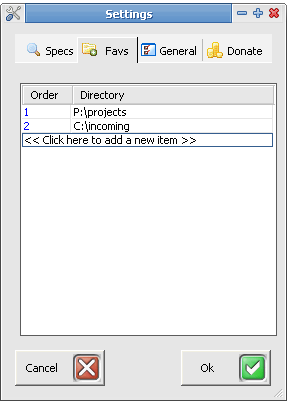
Use the Favs tab to define your favorite locations.
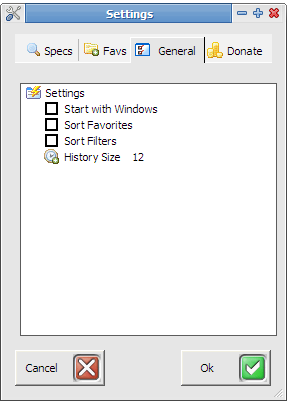
Use the General tab to change program settings.
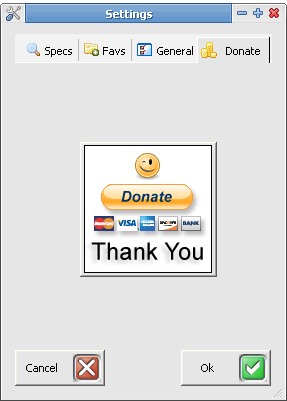
Use the Donate tab if you wish to donate to the project. Just click the big donate button..
 History
History
Ver 1.0.0.300 11-15-2007
- Added "Show: All" menu option for (*.*)
- Added Favorites sort option
- Added Filter sort option
- Added "Add: Favorite" menu option
- Added "Add: Filter" menu option
- Added "Show: Settings" menu option
- Moved "Filters" to popup menu
- Fixed non-unique problem with favorite list
- Optimized some parsing code
- Initial feature complete release
 Libs Used / Thanks
Libs Used / Thanks
Bjarke Viksoe Tons of great WTL classes.
Lee Thomason The TinyXML parser.
Boost Boost C++ Library
IntelliSoft BugTrap
Tango Desktop Project Icons
The Code Project Numerous source code examples
 Donation Coder.com Great community of developers and users..
Donation Coder.com Great community of developers and users..
Special thanks Craig D. for original concept
Lee Thomason The TinyXML parser.
Boost Boost C++ Library
IntelliSoft BugTrap
Tango Desktop Project Icons
The Code Project Numerous source code examples
Special thanks Craig D. for original concept
 Reviews/Awards
Reviews/Awards